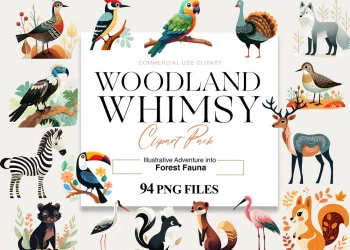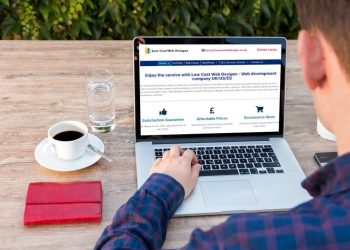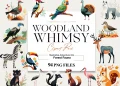If you’ve decided that you no longer need your YouTube channel, or if you wish to erase all traces of your YouTube activity, you may choose to delete your channel. The process can seem a bit complex if you’re new to it, but it’s actually quite straightforward. In this guide, we will walk you through the step-by-step process of how to delete a YouTube channel.
Before you proceed, it’s crucial to understand the implications of this decision. Deleting your YouTube channel will permanently erase all your uploaded videos, your comments, your subscriptions, and your messages. This action is irreversible, so ensure that this is what you want before proceeding.
Here is how to delete youtube channel:
Step 1: Sign into your YouTube Account: The first step is to sign into the account associated with the YouTube channel you wish to delete. You can do this by going to the YouTube homepage and clicking on the ‘Sign In’ button at the top right corner of the screen. You’ll then need to enter your email or phone number, and your password.
Step 2: Access YouTube Studio: Once you’ve signed into your account, click on your profile picture in the top right corner of the screen. A drop-down menu will appear. From this menu, select ‘YouTube Studio’.
Step 3: Navigate to the Advanced Settings: Inside YouTube Studio, you’ll find a panel on the left side of your screen. Scroll down this panel and click on the ‘Settings’ option. A new window will pop up. Within this window, click on ‘Channel’ and then ‘Advanced Settings’.
Step 4: Delete Channel: Scroll down the Advanced Settings page until you see an option that says ‘Remove YouTube Content’. Click on it. You’ll then be redirected to a page asking you to verify your account password for security purposes. Enter your password.
After entering your password, you’ll be taken to a new page where you’ll have two options: ‘I want to hide my channel’ or ‘I want to permanently delete my content’. Select ‘I want to permanently delete my content’.
Before you can delete your channel, you’ll see a list of all the data that will be permanently deleted. Take a moment to review this list and make sure you’re comfortable with erasing all this data. If you’re sure, check the box to acknowledge the permanent data deletion, and then click on ‘Delete My Content’.
Your YouTube channel and its associated content will be permanently deleted. This may take a few days to process.
Remember, understanding how to delete youtube channel is important, but it’s also critical to understand the implications of this action. The process is irreversible. Therefore, if you’re considering deleting your YouTube channel, make sure it’s the right decision for you.
In conclusion, deleting a YouTube channel involves signing into your account, accessing the YouTube Studio, navigating to the advanced settings, and following through with the deletion process. The key to successfully deleting your channel is to follow the steps carefully and understand the implications of your decision. With this guide, you should now know exactly how to delete a YouTube channel.